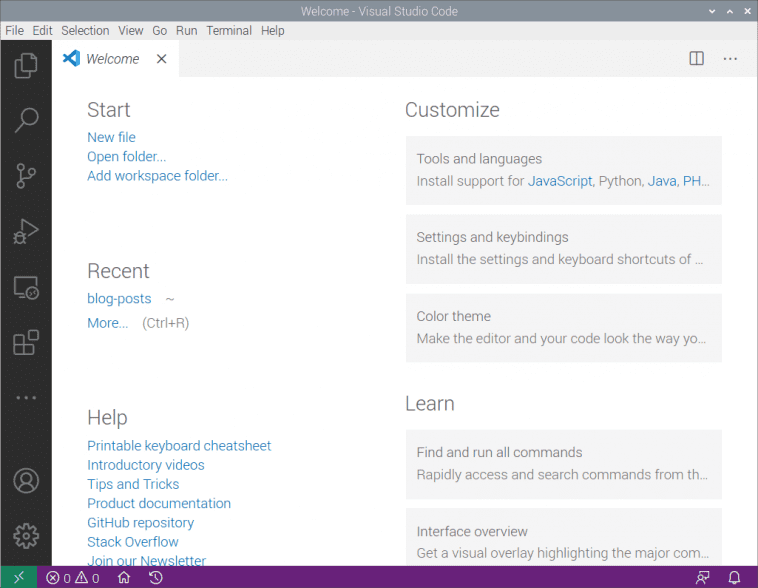Microsoft’s Visual Studio Code is an excellent C development environment, and now it’s an easy install on Raspberry Pi. Here’s Jim Bennett from Microsoft to show you all how to get VS Code up and running on our tiny computer. Take it away, Jim…
There are a few products in the tech sphere that get me really excited. One of them is Raspberry Pi (obviously), and the other is Visual Studio Code or VS Code. I always hoped that the two would come together one day — and now, to my great pleasure, they have!
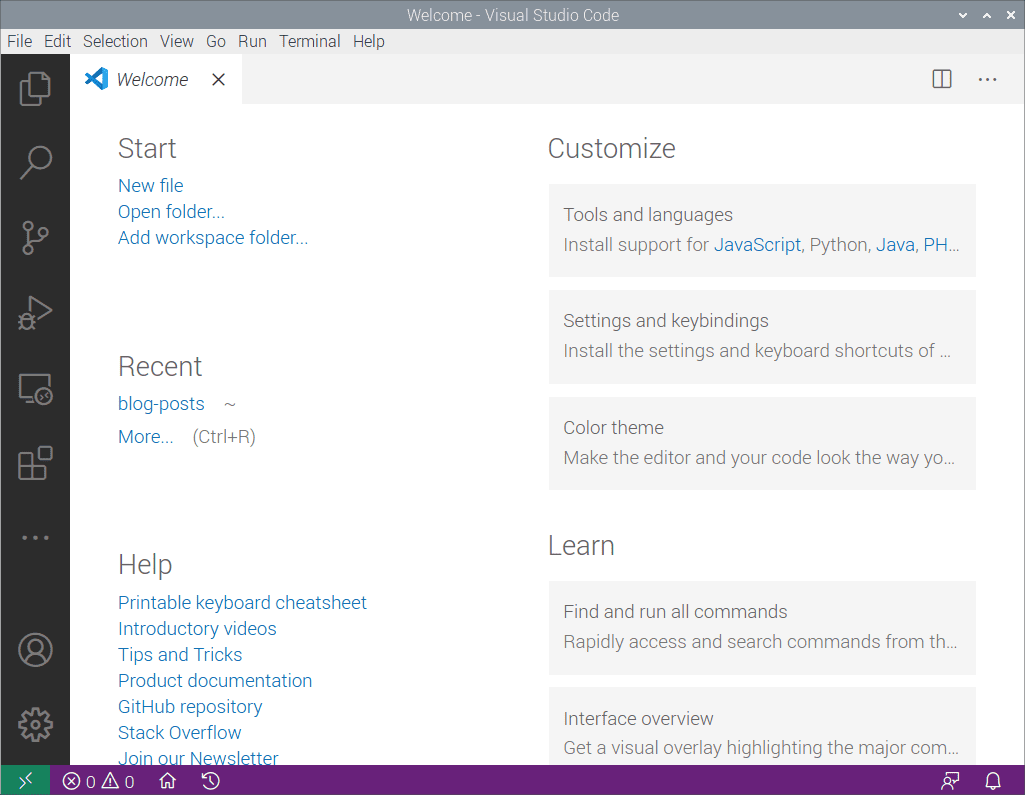
VS Code is a free, open source developer text editor originally released for Windows, macOS and x64 Linux. Out of the box it supports generic text editing and git source code control, as well as full web development with JavaScript, TypeScript and Node.js, with debugging, intellisense and all the goodness you’d expect from a full-featured IDE. What makes it super powerful is extensions — bringing a huge range of programming languages, developer tools and other capabilities.
For example my VS Code setup includes a Python extension so I can code and debug in Python, a set of Microsoft Azure extensions so I can manage my cloud services, PlatformIO to allow me to program micro-controllers like Arduino boards coupled with a C++ extension to support coding in C and C++, and even some Docker support. Not a bad setup for a completely free developer tool.

I’ve been hoping for years VS Code would come to Raspberry Pi, and finally it’s here. As well as supporting Debian Linux on x64, there are now builds for ARM and ARM64 – both of which can run on Raspberry Pi OS (the ARM build on Raspberry Pi OS, the ARM64 on the beta of the 64-bit Raspberry Pi OS). And yes — I am writing this right now on a Raspberry Pi 400 running VS Code!
Why am I so excited about this?
Well, there are a couple of reasons.
Firstly, it brings an exceptional developer tool to Raspberry Pi. There are already some great editors, but nothing of the calibre of VS Code. I can take my $35 computer, plug it into a keyboard and mouse, connect a monitor and a TV and code in a wide range of languages from the same place.
I see kids learning Python at school using one tool, then learning web development in an after-school coding club with a different tool. They can now do both in the same application, reducing the cognitive load – they only have to learn one tool, one debugger, one setup. Combine this with the new Raspberry Pi 400 and you have an all-in-one solution to learning to code, reminiscent of my ZX Spectrum of decades ago, but so much more powerful.
The second reason is to me the most important — it allows kids to share the same development environment as their grown-ups. Imagine the joy of a 10-year-old coding Python using VS Code on their Raspberry Pi plugged into the family TV, then seeing their Mum working from home coding Python in exactly the same tool on her work laptop as part of her job as an AI engineer or data scientist. It also makes it easier when Mum has to inevitably help with unblocking the issues that always come up with learners.
As a young child it was mind-blowing when my Dad brought home a work PC so he could write reports and I could use it to write up my school work – I was using what Dad used at work, making me feel important. I see this with my seven-year-old daughter, seeing her excitement that I use Microsoft Teams for work, the same as she uses for her virtual schooling (she’s even offered to teach me how to use it if I get stuck). To be able to bring that unadulterated joy of using ‘grown-up tools’ to our young learners is priceless.
Installing VS Code
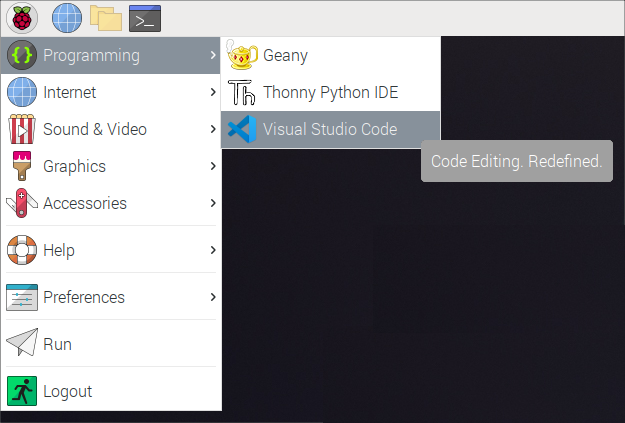
The great news is VS Code is now available as part of the Raspberry Pi OS apt packages. Launch the Raspberry Pi Terminal and run the following commands:
sudo apt update sudo apt install code -yThis will download and install VS Code. If you’ve got your hands on a Pico, then you may not even need to do this – VS Code is installed as part of the Pico setup from the Getting Started guide.
After installing VS Code, you can run it from the Programming folder in the Raspberry Pi menu.
Getting started with VS Code

VS Code may seem daunting at first – it’s a powerful tool with a huge range of extensions. The good news is Microsoft has you covered with lots of hands-on, self-guided learning guides on how to use it with different languages and development tools, from using Git version control, to developing web applications — there’s even a guide to learning Python basics with Wonder Woman.
Go grab it and happy coding!

Brilliant Jim Bennett shares loads of Raspberry Pi builds and tutorials over on Expecting Someone Geekier and tweets @jimbobbennett. He also works in Developer Relations at Microsoft. You can learn pretty much everything there is to know about him on github.
Website: LINK