Whether selling, trading, or giving away an old Xbox One console or PC, you may one day find it’s still registered to your Microsoft account and receiving updates through the Xbox Insider Program. The good news is, you can remove consoles or devices you no longer own or have access to from any Xbox One or Windows 10 PC.
- Sign in on any Xbox One console or Windows 10 PC with your Microsoft account registered in the Xbox Insider Program.
- Launch the Xbox Insider Hub.
- In the Xbox Insider Hub, navigate to Settings > Manage devices.
- Select the console(s) or device(s) you wish to remove from the Xbox Insider Program, then select Done.
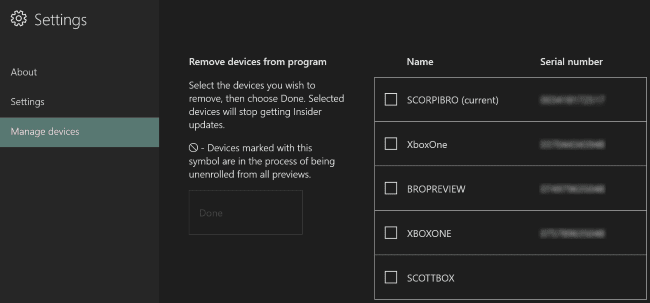
This disassociates the console or device from your Microsoft account, and removes access to any playtests, previews, or betas through the Xbox Insider Program.
NOTE:
• Devices in Manage devices include the name of the device and the Serial number
• Only Xbox One consoles have a Serial number listed in Manage devices—devices without a Serial number are Windows 10 PCs registered to your Microsoft account
• You’ll see (current) displayed next to the device you’re currently signed in on
If you’re having trouble differentiating between Xbox One consoles, you can find the Serial number by following these steps:
- On your Xbox One, launch the Guide.
- Navigate to Settings > System > Console info.
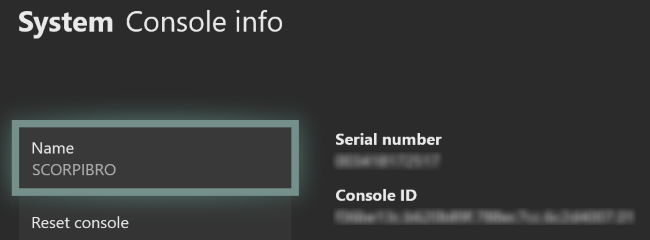
FAQs:
Will removing an Xbox One console from Manage devices remove it from the Xbox One Update Preview?
Yes, when removed via Manage devices, a console enrolled in the Xbox One Update Preview reverts to the current public system update the next time it’s powered on.
Does Manage devices remove me from playtests, previews, or betas if I’m registered on more than one console or device?
No, disassociating a console or device with your Microsoft account doesn’t remove your access to Xbox Insider content. There can be exceptions if your Microsoft account lost access to a playtest, preview, or beta after you registered.
I want to give my old Xbox One to a friend; will they get access to my Xbox Insider content?
It depends. When you register for Insider content, you’re registering either your Microsoft account or your console depending on the type of content. When your friend signs in to the Xbox Insider Hub, they’ll see any Insider content registered to the console (the Xbox One Update Preview for example). However, they won’t be able to unenroll or change the registration (they’ll be asked to sign in with the account that registered). For this reason, it’s always a good idea to unenroll your console using Manage devices when you plan to give it away or stop using it.
See the rest of the story on Xbox Wire
Related:
Xbox Insider Answers: “When will this feature be available for Preview?”
New Preview Beta, Delta and Omega System Update – 2/2/18
New Preview Alpha System Update – 2/1/18

Website: LINK

