When the Apple HomePod “smart speaker” debuted in February, there were some big fat reasons not to buy it. For example:
- You can voice-command it to play music only from Apple’s own music service ($10 a month)—not Spotify, Pandora, or any other service.
- It costs $350, far more than the similar smart speaker from Sonos ($200).
- It requires an iPhone or iPad to operate.
- Siri isn’t nearly as smart as Amazon’s Alexa or Google’s Assistant. (Isn’t Apple sick of hearing that? Why doesn’t it make Siri-smartening a priority?)
- Unlike its rivals from Sonos and Google, you couldn’t set up two HomePods as a stereo pair. You also couldn’t set them up in different rooms of the house and direct them by voice (“Hey Siri, play Barry White in the bedroom”).

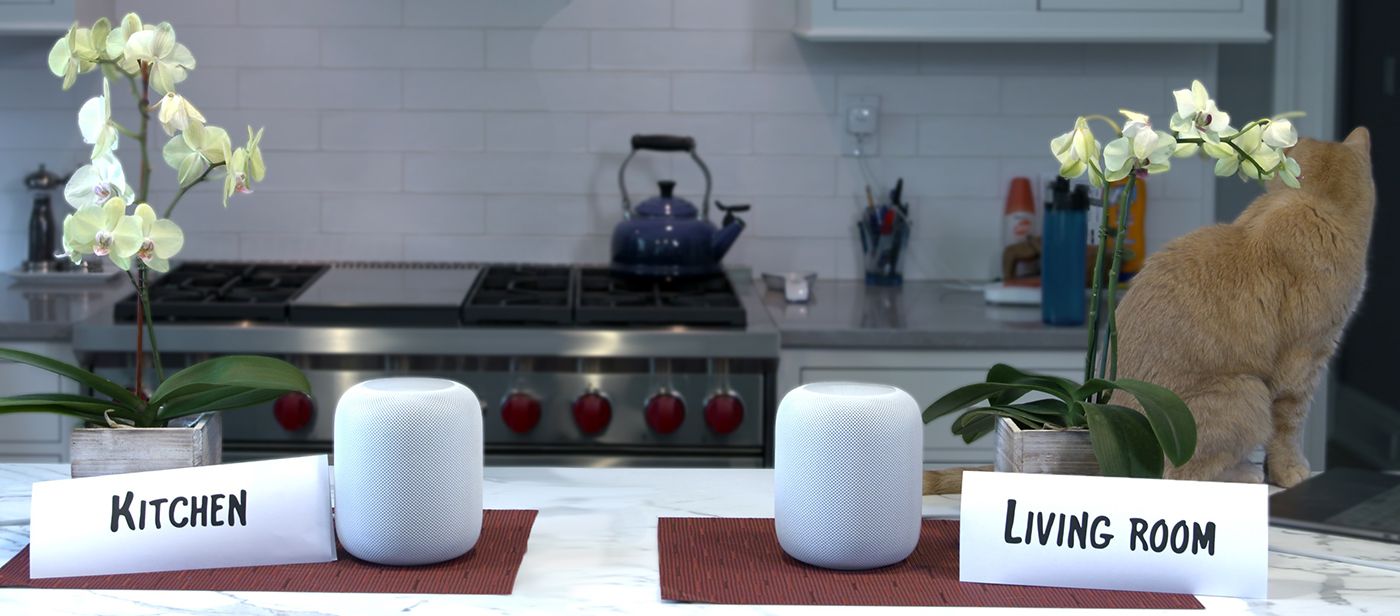
The Apple HomePod.
With the arrival of a software update (iOS 11.4), you can take that last bullet off the list. Stereo pairing and multi-room audio have now come to the HomePod, courtesy of a technology that Apple calls AirPlay 2. The update also brings calendar commands to the HomePod’s Siri version.
And here’s the happy news for the true-blue Applehead: it works great.

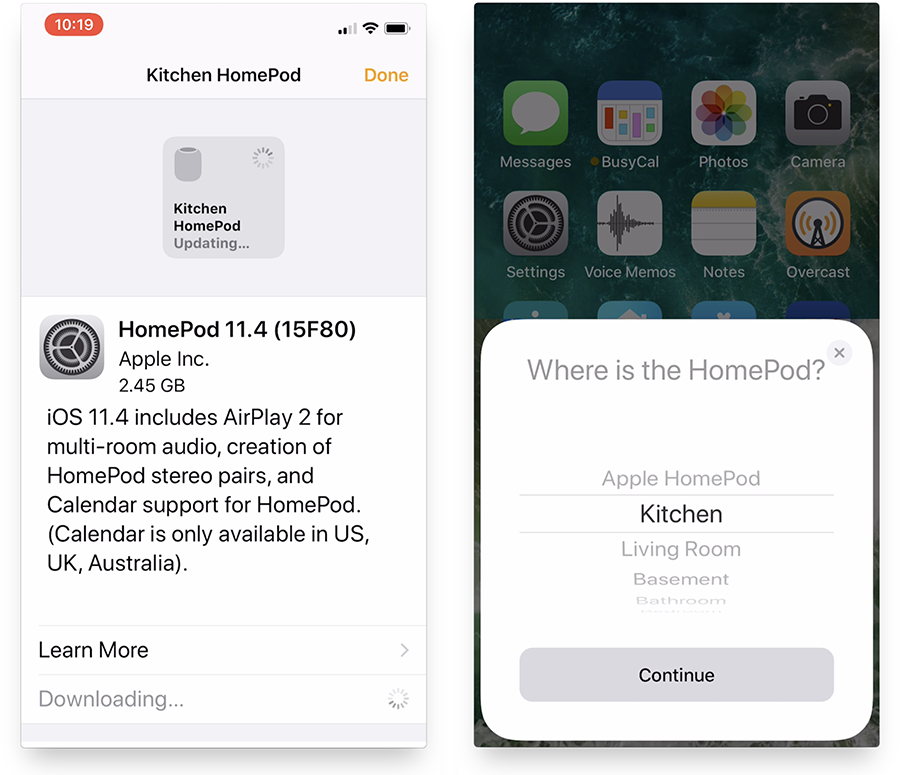
The iOS 11.4 update brings multi-room audio to HomePod owners.
Stereo HomePods
The key to operating two HomePods is an iOS app called Home. It’s Apple’s central app for managing smart-home gadgets.
Once you’ve set up your two HomePods (or more, you wealthy thing), their icons show up in this app. Long-press one, and then hit Details, to open its details screen. Here, you can change its name (“Living room,” “Mancave,” or whatever)—and this is also where the “Create stereo pair” button appears (below, left). (If, during setup, you indicate that two HomePods are already in the same room, the app offers to stereo-pair them.)
Once you’ve chosen the second speaker, a little diagram (below, right) lets you tap to indicate which one you’d like to be the right channel, and which to be the left.


Within the Home app, you can bind two HomePods into a stereo pair.
HomePods have always sounded fantastic. Reasonable people can disagree on whether or not it’s the best sounding smart speaker on the market (see my blind listening panel here), but few complain about its sound quality.
But in stereo—ooh, man. Yes, obviously, there’s twice as much sonic power now. But there’s more to it than that; the sum of the two speakers sounds somehow greater than its parts. The clean, musical bass, already a HomePod specialty, blossoms.
Apple’s breathless website says that “A HomePod stereo pair works in concert to instantly create a wider, more immersive soundstage with a significantly bigger sweet spot than traditional stereo speakers. Each HomePod automatically detects its placement in the room and precisely adjusts the music in balance with the other, from the very first song it plays.”
Well, whatever. Basically, stereo HomePods sound terrific.
(Weirdly, only the left one lights up and serves as the voice of Siri. But you can tap the top of either one to pause or adjust the volume manually.)
Multiroom
Setting up HomePods in multiple rooms is also simple; once again, you use the Home app for setup.
But to control your music, you have two options.
First, you can use your voice: “Hey Siri, play some classical music in the kitchen,” you can say. Or, “Hey Siri, play ‘Hamilton’ in the living room.”
You can get the same (monophonic) music to play in multiple rooms with one command (“Hey Siri, play ’80s hits in the kitchen and the living room”).
Unfortunately, you can’t command different music on different speakers by voice. If you say “Play Beethoven in the kitchen and Coldplay in the living room,” Siri plays the same Beethoven on both speakers.
You can also direct your multiroom music using the Control Center, the settings screen that appears when you swipe up on your screen from any app (on an iPhone X, swipe down from top right). It takes three taps to find the list of speakers, which isn’t ideal for convenience or ease of learning. But once you’re there, you find separate volume sliders and on/off buttons for each speaker (below, left).


You can also use the AirPlay icon, wherever it may appear in your apps, to open that same panel (right).
HomePod’s prospects
According to Bloomberg, the HomePod isn’t selling very well.
That’s not a shock. Apple’s history shows that it can arrive late to a product category and still dominate—but only when its entry leapfrogs the existing competitors. That’s how it won with the iPod, the iPhone, and the iPad.
But the HomePod limps to the marketplace years after its competitors with fewer features.
It does sound great, though, especially in stereo. For its limited audience—the well-heeled, entirely-Apple head of household who understands the limitations going in—the new AirPlay 2 features make this one-trick, one-ecosystem pony even more attractive.
David Pogue, tech columnist for Yahoo Finance, welcomes non-toxic comments in the Comments below. On the Web, he’s davidpogue.com. On Twitter, he’s @pogue. On email, he’s poguester@yahoo.com. You can sign up to get his stuff by email, here.
More from David Pogue:
Website: LINK

