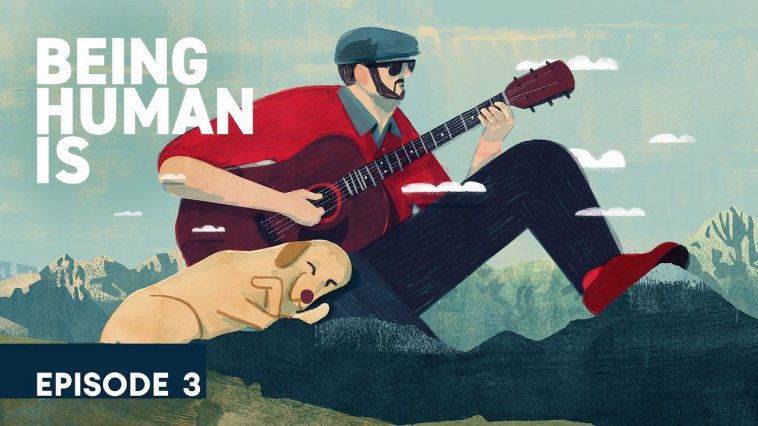To blind traveling bluesman Joshua Pearson, songwriting is more than just a good melody. “Songwriting gave me a language to talk about my frustrations. And by putting my music out there, I could hopefully let somebody else feel some of what I was feeling.” For Joshua, TalkBack is his main pen and paper for writing songs; it lets him dictate lyrics into his phone and hear them told back to him.
Screen readers, such as Android’s TalkBack, are the primary interface through which Joshua and many other people who are blind or low vision read, write, send emails, share social media, order delivery and even write music. TalkBack speaks the screen aloud, navigates through apps, and facilitates communication with braille, voice and keyboard input. And today we’re releasing an all-new version of TalkBack that includes some of the most highly requested features from the blind and low vision community.
Tap as you please with multi-finger gestures
We’ve added a dozen easy-to-learn and easy-to-use multi-finger gestures that are available with the latest version of TalkBack on Pixel and Samsung Galaxy devices from One UI 3 onwards. These gestures make it easier for you to interact with apps and let you perform common actions, such as selecting and editing text, controlling media and finding help.
We worked closely with people in the blind and low vision community to develop these easy-to-remember gestures and make sure they felt natural. For example, instead of navigating through multiple menus and announcements to start or stop your favorite podcast, it’s now as simple as double tapping the screen with two fingers.
Read or skim with just a swipe
Reading and listening is easier with new controls that help you find the most relevant information. For instance, you can swipe right or left with three fingers to hear only the headlines, listen word-by-word or even character-by-character. And then with a single swipe up or down you can navigate through the text.
Say what? There’s new Voice Commands
Starting with TalkBack 9.1, you can now swipe up and right to use TalkBack’s new voice commands. TalkBack will stop talking and await your instructions. With over 25 different commands, you can say “find” to locate text on the screen or “increase speech rate” to make TalkBack speak more quickly.
Do things your way with more customization and language options
While we put a lot of thought into this redesign, one thing we’ve learned from working with the community is that everyone interacts with their phones in their own way — which makes customization important. You can now add or remove options in the TalkBack menu or reading controls. Additionally, gestures can be assigned or reassigned to scores of settings, actions and navigation controls.
Lastly, we’re adding support for two new languages in TalkBack’s braille keyboard: Arabic and Spanish.
Joining forces for accessibility
The all-new TalkBack is the result of our collaboration with trusted testers and Samsung, who co-developed this release. TalkBack is now the default screen reader on all Samsung Galaxy devices from One UI 3 onwards, making it easier to enjoy a consistent and productive screen reader experience across even more devices.
To help everyone keep up with all the changes, we’ve created an entirely new tutorial to make it easier to make the most of TalkBack — there’s even a test pad to practice new gestures. With these new features and collaborations we hope that more people can find useful and creative ways to use TalkBack. Who knows, you might even find lyrical inspiration like Joshua.
Our latest version of TalkBack, Android’s screen reader, includes features developed in collaboration with the blind and low-vision community.
Website: LINK