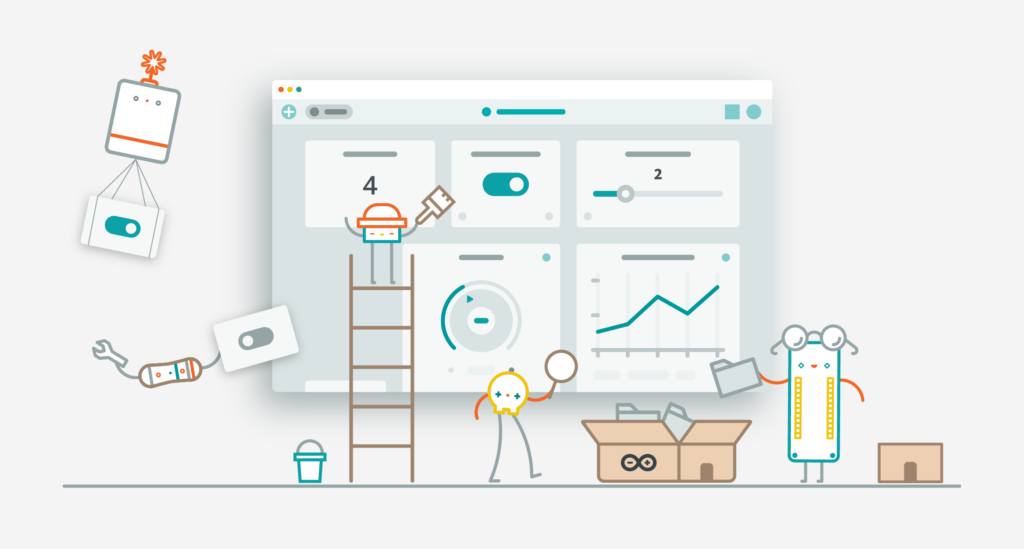
Arduino Cloud’s dashboards and widgets are some of its most popular features. It’s what turns the Cloud into your ultimate control center for all kinds of projects, from home automation to industrial monitoring.
We’re constantly looking for ways to improve the user experience, and we’ve just rolled out some small, but very important tweaks. Combined with the new historical data download process, your Arduino Cloud experience will now be even smoother.
Changes to Arduino Cloud Widgets
One of the more visible changes is the padding around the widgets. It’s been reduced, particularly within the header.
Previously, if you added a header you often needed to increase the size of the widget to accommodate the space needed for it to be displayed. This could leave a lot of empty space inside the widget itself.
By reducing the size of the heading and removing the historical data and settings buttons, widgets can now be a lot more compact while still displaying all the data, labels and controls. You can see the padding reduction in the image below, and how it creates more space for smaller widgets.
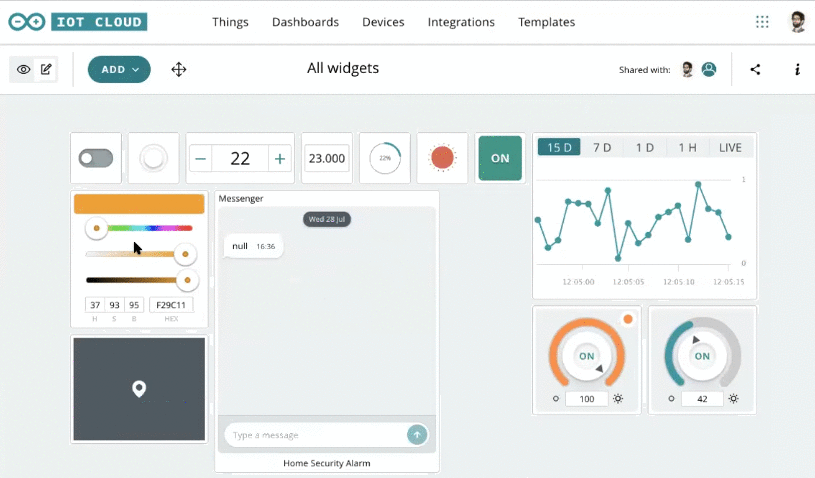
But you’re not losing any functions. The redesign pops the settings button out from the side of the widget when you hover over it during layout editing. And the historical data options have been moved into the dashboard’s settings rather than the individual widget’s (more about that below).
That same location, to the left of the header, was also previously used to notify you of any errors. Now if there’s a problem, the whole widget is disabled and the error notification appears in the center. Hovering over the error icon will give you a tooltip with more info on what’s wrong.
These new layouts are currently just for desktop dashboards. They aren’t visible on mobile or within the IoT Cloud Remote app yet. However, the redesign allows for smaller sizes of widgets, which will become especially valuable as we bring these changes to mobile. Watch this space.
Historical Data Downloads
We’ve revisited the process for downloading historical data. Previously, if you wanted to export your data, you had to do it widget-by-widget. So if you had six widgets, you’d have to go through the download process six times.
Now you can grab all the historical data you want in a single download.
There’s a new option in the dashboard’s setting menu, called “Historical Data”. Clicking that gives you a list of all variables in use. From here you can select all the ones you want to download by selecting the check boxes.
If your dashboard is using multiple Things, you can swap between them from the dropdown at the top. Finally, you’re given the option to specify a date range for the export.
Simply choose the variables and Things you want to export. Set the date range, and click the “Select Data Source” button. You’ll receive an email after a couple of minutes providing you with a link to download your data as individual CSV files, zipped up into a single download.
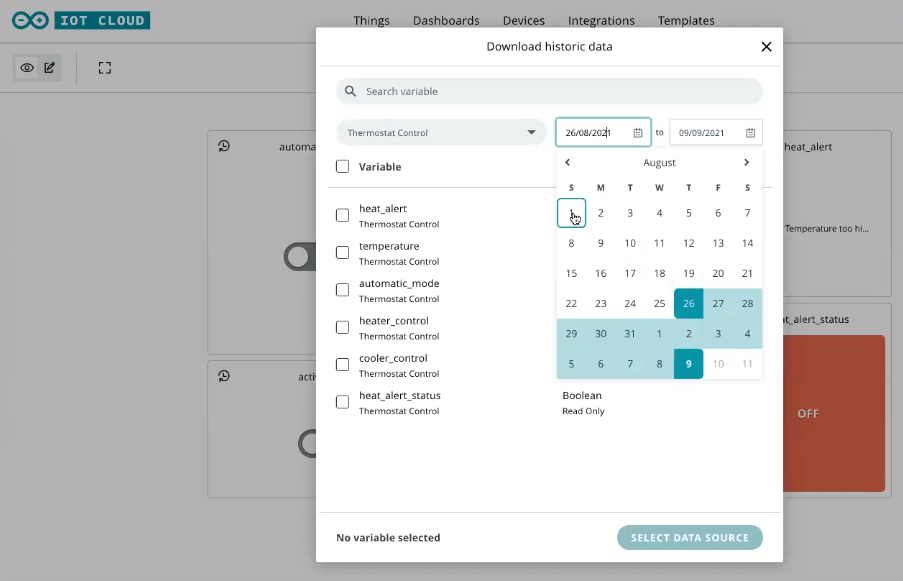
Remember though; if you’re using the free tier of Arduino Cloud, the date range selector won’t be available. You’ll always just download the last 24 hours worth of data, so don’t worry if the date selector isn’t visible for you.
As always, we’re keen to get your feedback on the changes. Join us on the forums to tell us what you think.
Website: LINK


