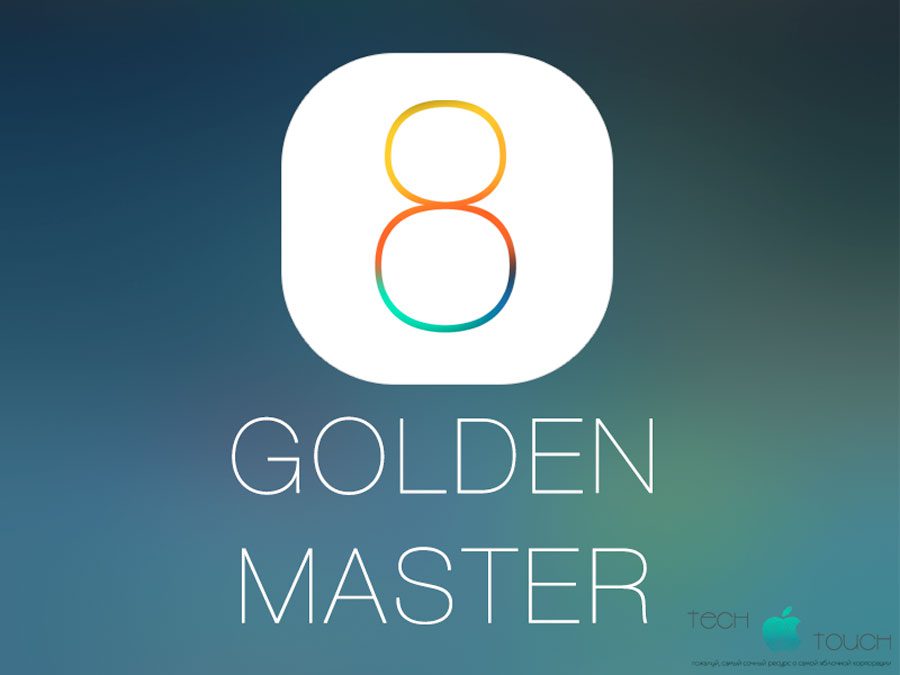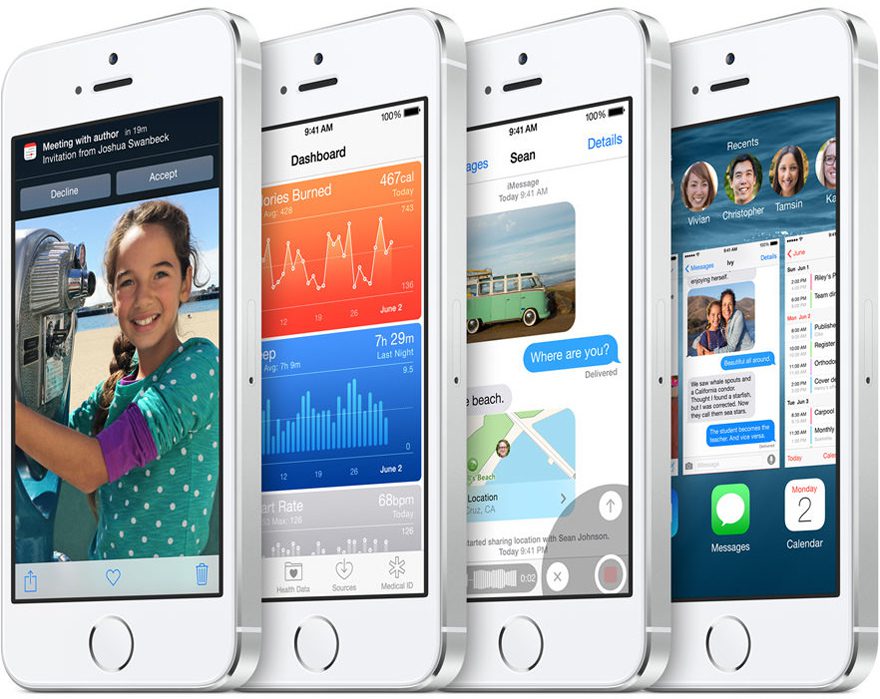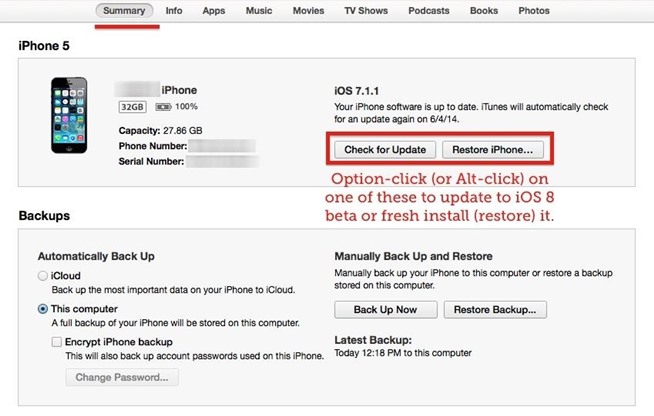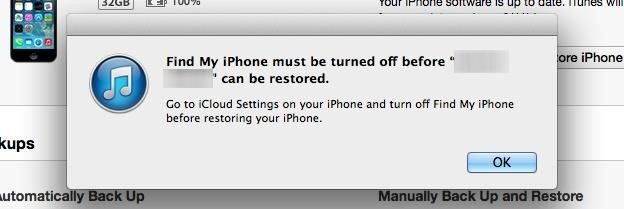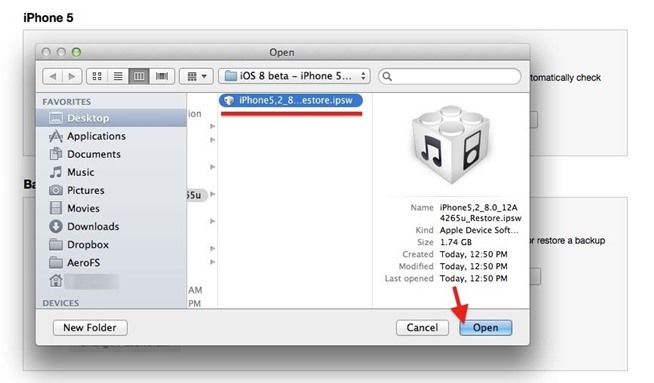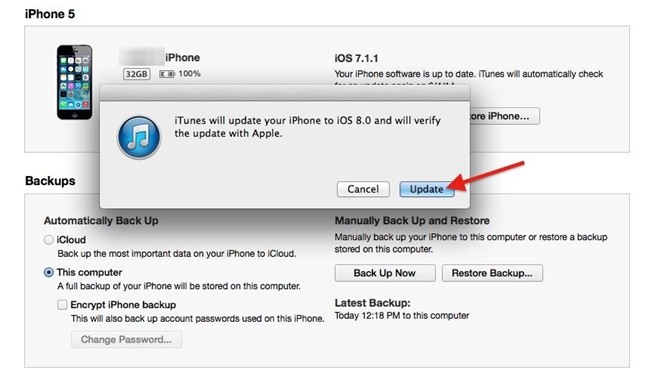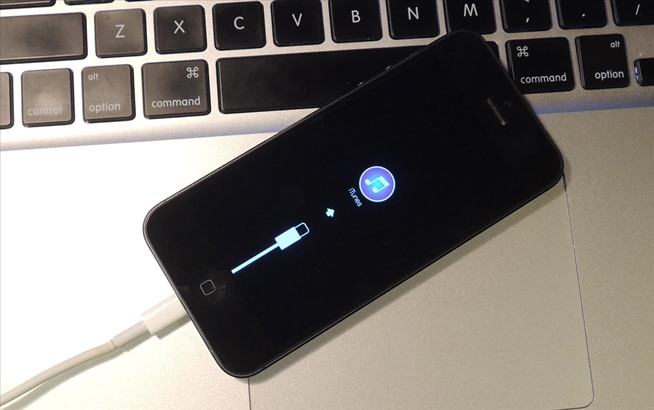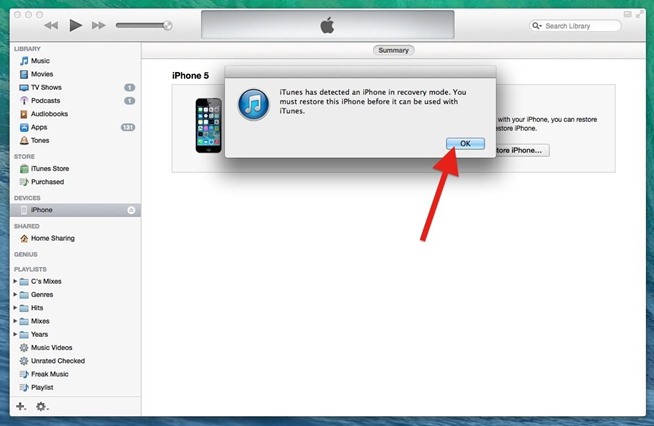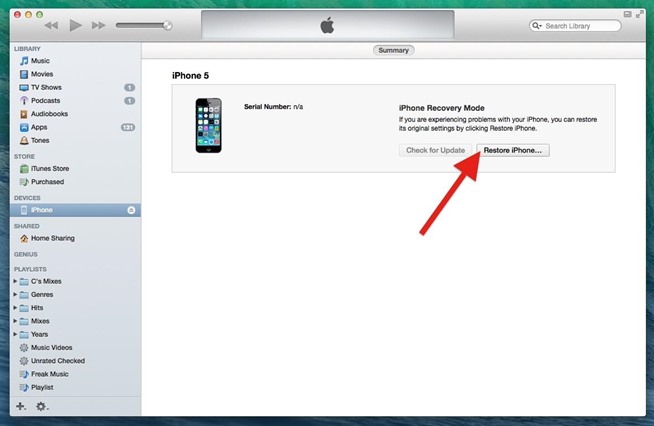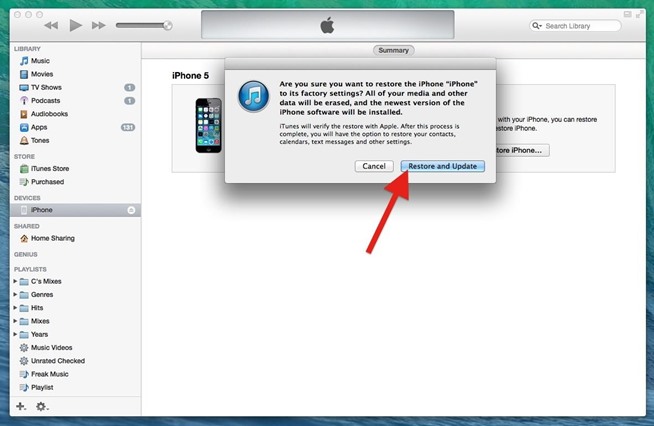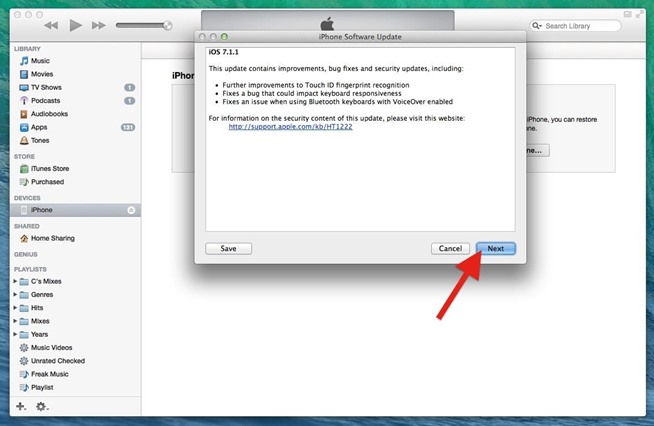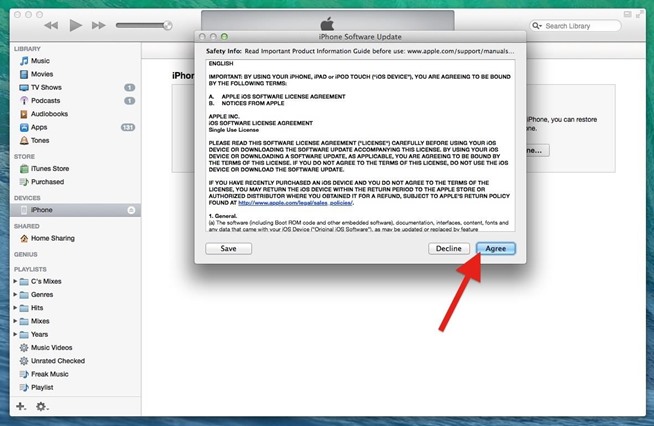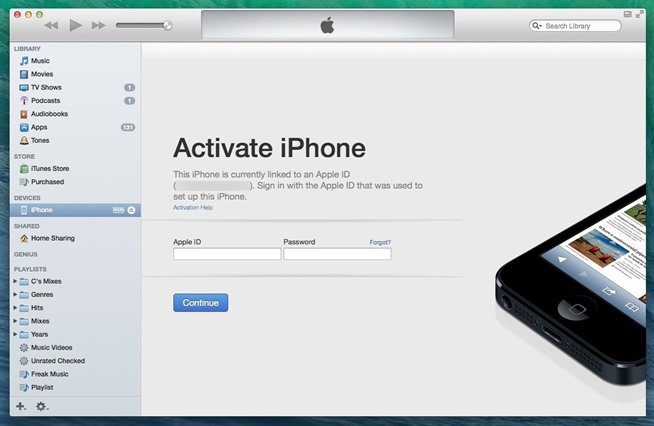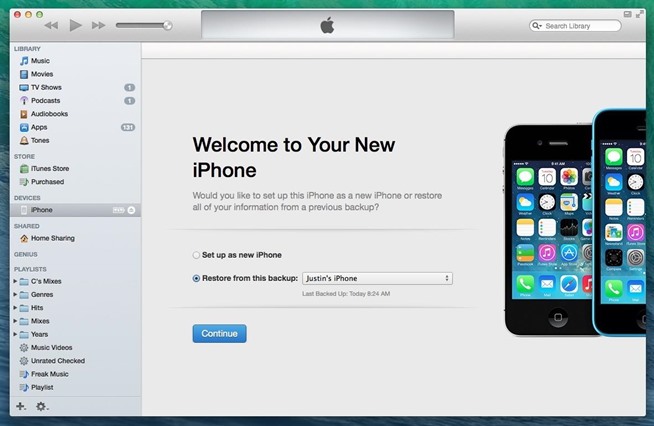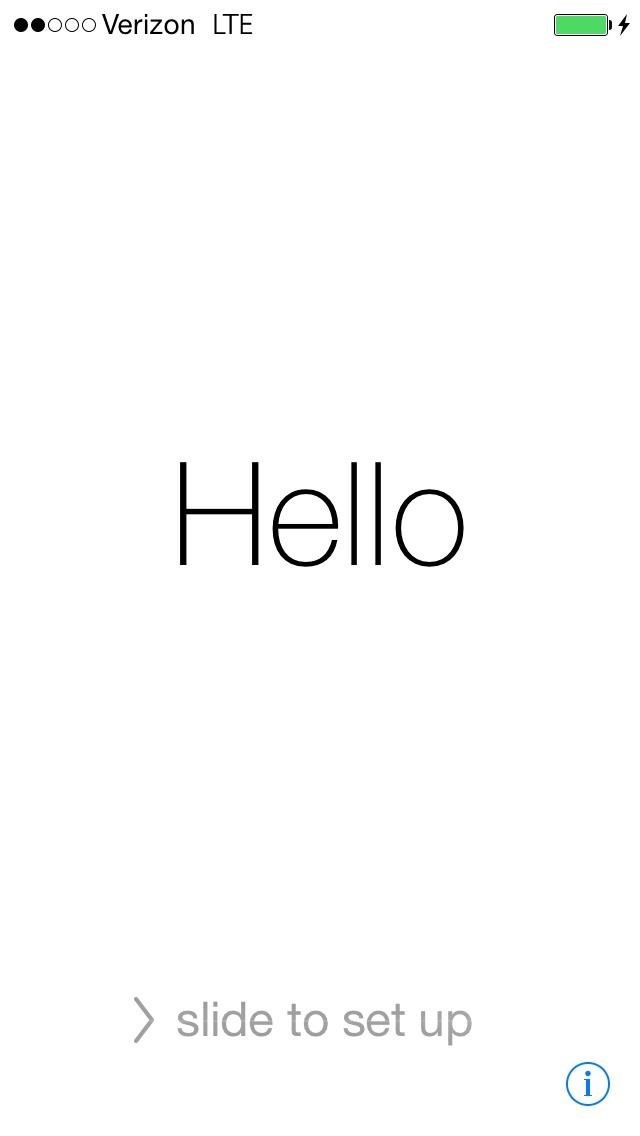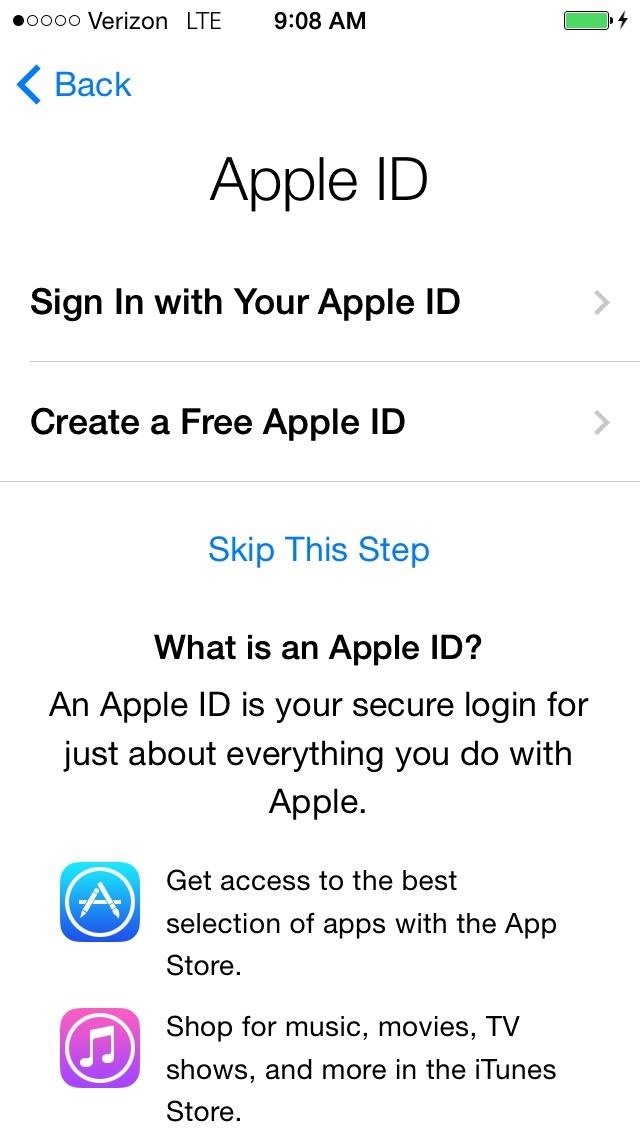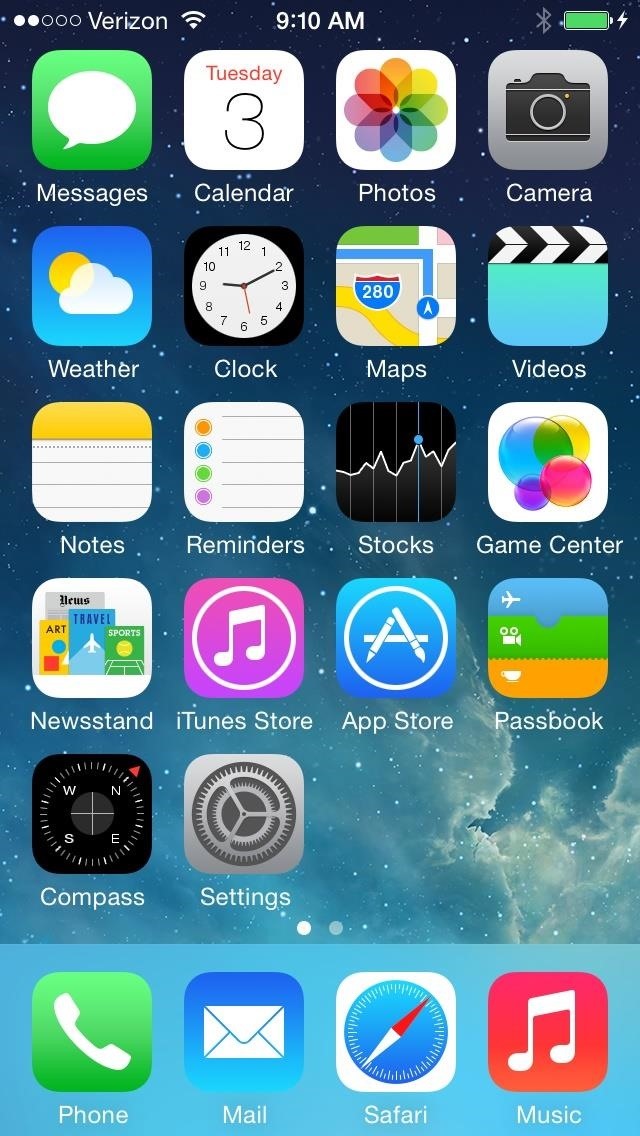iOS 8 GM (Build number: 12A365) is available for the following iOS devices:
- iPhone 5s, iPhone 5c, iPhone 5, iPhone 4S
- iPad Air, Retina iPad mini, iPad 4, iPad mini, iPad 3, iPad 2
- 5th generation iPod touch
As with all GM builds, you can’t do an OTA update from previous betas. You will need to download it from iOS Dev Center and install it on your device.
Here are the direct download links (please note you need to be a developer to access them)
Update or Restore Your Device
Now that your device is registered as a developer device, and that you have the .ispw file on your computer and your device backed up, head back to iTunes. In the „Summary“ tab, option-click (or alt-click on Windows) on either „Check for Update“ or „Restore iPhone…“.
The update option will simply update your device, while the restore option will wipe it and install a fresh version of iOS. You can perform a „Restore Backup…“ later if you want to get your apps/data back.
If you select the „Restore iPhone…“ option, you will have to disable „Find My iPhone“ first on your device, if it’s enabled. Updating does not require this.
Find My iPhone must be disabled first if you select „Restore iPhone…“
Select the IPSW File for Your Device
After option-clicking, find the .ispw file you downloaded earlier (probably in your Downloads folder), select it, and click „Open“.
Then, click on „Update“ at the prompt“ and wait for iOS 8 beta to be installed on your device.
The phone will guide you through the rest of the install process.
iPhone Leaks
- iPhone 5s (Model A1453, A1533) – MEGA 1, MEGA 2, Torrent 1, Torrent 2, Torrent 3
- iPhone 5s (Model A1457, A1518, A1528, A1530) – MEGA, Google Drive,Torrent 1, Torrent 2, Torrent 3
- iPhone 5c (Model A1456, A1532) – Torrent 1, Torrent 2, Torrent 3
- iPhone 5c (Model A1507, A1516, A1526, A1529) – Torrent 1, Torrent 2
- iPhone 5 (Model A1428) – MEGA, Google Drive, Torrent 1, Torrent 2,Torrent 3
- iPhone 5 (Model A1429) – MEGA, Torrent 1, Torrent 2, Torrent 3, Torrent 4, Yandex Disk
- iPhone 4s – Google Drive, Torrent 1, Torrent 2, Torrent 3
- iPhone 4 (GSM) – Share a link!
- iPhone 4 (GSM Rev A) – Share a link!
- iPhone 4 (CDMA) – Share a link!
iPad Leaks
- iPad Air (Model A1474) – Bayfiles, Torrent
- iPad Air (Model A1475) – Bayfiles, Torrent
- iPad Air (Model A1476) – Bayfiles, Torrent
- iPad mini (Model A1489) – Yandex Disk
- iPad mini (Model A1490) – Torrent
- iPad mini (Model A1491) – Torrent
- iPad 4 Wi-Fi (Model A1458) – Bayfiles, Torrent 1, Torrent 2
- iPad 4 (Model A1459) – Bayfiles, Torrent
- iPad 4 (Model A1460) – Torrent
- iPad mini (Model A1432) – Torrent 1, Torrent 2
- iPad mini (Model A1454) – Torrent
- iPad mini (Model A1455) – Torrent
- iPad 3 Wi-Fi – Bayfiles, Torrent
- iPad 3 Wi-Fi + Cellular (AT&T) – Bayfiles, Torrent
- iPad 3 Wi-Fi + Cellular (Verizon Wireless) – MEGA, Torrent
- iPad 2 Wi-Fi – Torrent
- iPad 2 Wi-Fi (Rev A) – MEGA, Torrent
- iPad 2 Wi-Fi + 3G (GSM) – MEGA, Torrent
- iPad 2 Wi-Fi + 3G (CDMA) – MEGA, Torrent
iPod Touch Leaks
- iPod touch (5th generation) – MEGA, Torrent, Yandex Disk
And here are also all Instructions for Turning back to iOS7.1.1:
Step 1: Back Up Your iPhone
Make sure you have a good backup of your iPhone with iTunes. If you justupdated from iOS 7.1.1 to iOS 8 beta, you probably already have a good backup ready in case you want to restore. I’d just use that one. For more info on backing up, check out my guide on freeing up space.
Step 2: Enter Recovery Mode
In order to get iOS 7.1.1 on your iPhone, you need to restore via iTunes. To do so, you need to enter recovery mode.
Turn off your iPhone as you normally would and wait for it to power down completely. Plug your USB cable into your computer—but not your iPhone yet. Hold down the Home button while you connect the USB cord to your iPhone. Keep holding it until the recovery mode image is displayed.
The recovery mode screen on an iPhone; connect to iTunes.
iTunes will detect your iPhone in recovery mode. Press „OK“.
Press „OK“ to continue to iPhone Recovery Mode.
Step 3: Restore Your iPhone Back to iOS 7.1.1
To go back to iOS 7.1.1 from iOS 8 beta, you do not need to download anything from the iOS Dev Center. Just click on „Restore iPhone…“ in iTunes.
Click on „Restore iPhone…“ to start the process.
Click on „Restore and Update“ to verify. Hit „Next“ on the iPhone Update Software screen (which clearly states iOS 7.1.1), and „Agree“ to the terms.
[1] Verify with „Restore and Update“, [2] Click „Next“ at iOS 7.1.1 screen, [3] „Agree“ to the terms.
It should start installing iOS 7.1.1 onto your iPhone. Just be patient. It could take a few minutes.
Step 4: Activate Your iPhone
Once it’s finished, you’ll need to activate your iPhone in iTunes. When the screen below appears, enter your Apple ID and Password to continue.
Enter your „Apple ID“ and „Password“ to continue.
Step 5: Restore from Backup or Start Fresh
Depending on your preferences, you can restore from your last backup, or you can set it up as a new iPhone, which does wonders for freeing up spaceoverall.
Either set up as a new iPhone or restore from backup.
And that’s it. If you chose to set it up as a new device, you’ll need to walk through the self-explanatory setup instructions on your iPhone.
Official Source:
http://www.iphonehacks.com/2014/09/download-ios-8-gm.html
http://www.reddit.com/r/iOS8/comments/2fxrua/im_downloading_all_the_ios_8_gm_files_they_might/
http://ios.wonderhowto.com/how-to/downgrade-your-iphone-from-ios-8-beta-ios-7-1-1-0155321/