After a few months of hiding in a dark corner of the office muttering to myself (just ask anyone who sits near me how much of that I do…), it’s time to release another update to the Raspberry Pi desktop with a few new bits and a bunch of bug fixes (hopefully more fixes than new bugs, anyway). So, what’s changed this time around?
Setup wizard
One of the things about Raspbian that has always been a bit unhelpful is that when a new user first boots up a new Pi, they see a nice desktop picture, but they might not have much of an idea what they ought to do next. With the new update, whenever a new Raspbian image is booted for the first time, a simple setup wizard runs automatically to walk you through the basic setup operations.
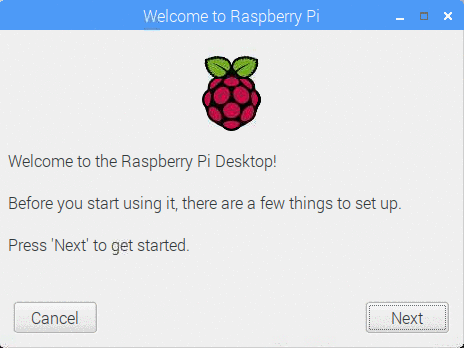
Localisation
The localisation settings you can access via the main Raspberry Pi Configuration application are fairly complex and involve making separate settings for location, keyboard, time zone, and WiFi country. The first page of the wizard should make this a little more straightforward — once you choose your country, the wizard will show you the languages and time zones used in that country. When you’ve selected yours, the wizard should take care of all the necessary international settings. This includes the WiFi country, which you need to set before you can use the wireless connectivity on a Raspberry Pi 3B+.
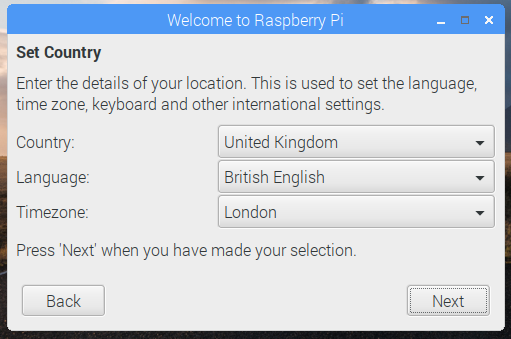
There will be some special cases — e.g. expatriates using a Pi and wanting to set it to a language not spoken in their country of residence — where this wizard will not give sufficient flexibility. But we hope that for perhaps 90% of users, this one page will do everything necessary in terms of international settings. (The more detailed settings in Raspberry Pi Configuration will, of course, remain available.)
Other settings
The next pages in the wizard will walk you through changing your password, connecting to the internet, and performing an initial software update to make sure you get any patches and fixes that may have been released since your Raspbian image was created.

On the last page, you will be prompted to reboot if necessary. Once you get to the end of the wizard, it will not reappear when your Pi is booted. (If you do want to use it again for some reason, just run it manually by typing
sudo piwiz
into a terminal window and pressing Enter.)
Recommended software
Over the last few years, several third-party companies have generously offered to provide software for Pi users, in some cases giving free licenses for software that normally requires a license fee. We’ve always included these applications in our standard image, as people might never find out about them otherwise, but the applications perhaps aren’t all of interest to every user.
So to try and keep the size of the image down, and to avoid cluttering the menus with applications that not everyone wants, we’ve introduced a Recommended Software program which you can find in the Preferences menu.
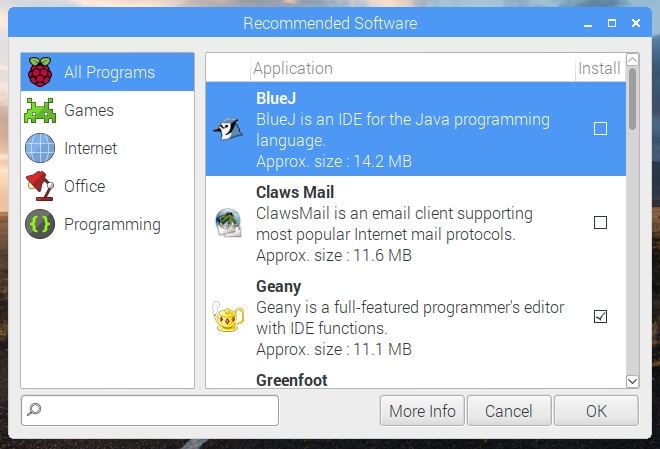
Think of this as our version of the Apple App Store, but with everything in it available for free! Installing a program is easy: just put a tick in the box to the right, and click “OK”. You can also uninstall some of the preinstalled programs: just untick the respective box and click “OK”. You can even reinstall them once you’ve realised you didn’t mean to uninstall them: just tick the box again and click — oh, you get the idea…
As we find new software that we recommend, or as more manufacturers offer us programs, we’ll add them to Recommended Software, so it’ll be kept up to date.
New PDF viewer
Ever since the first version, Raspbian has included the venerable PDF viewer Xpdf. While this program does work, it’s fairly old and clunky, and we’ve been trying to find something better.
In this release, we are replacing Xpdf with a program called qpdfView, which is a much-improved PDF viewer. It has a more modern user interface, it renders pages faster, and it preloads and caches future pages while you’re reading, which should mean fewer pauses spent waiting for the next page to load.
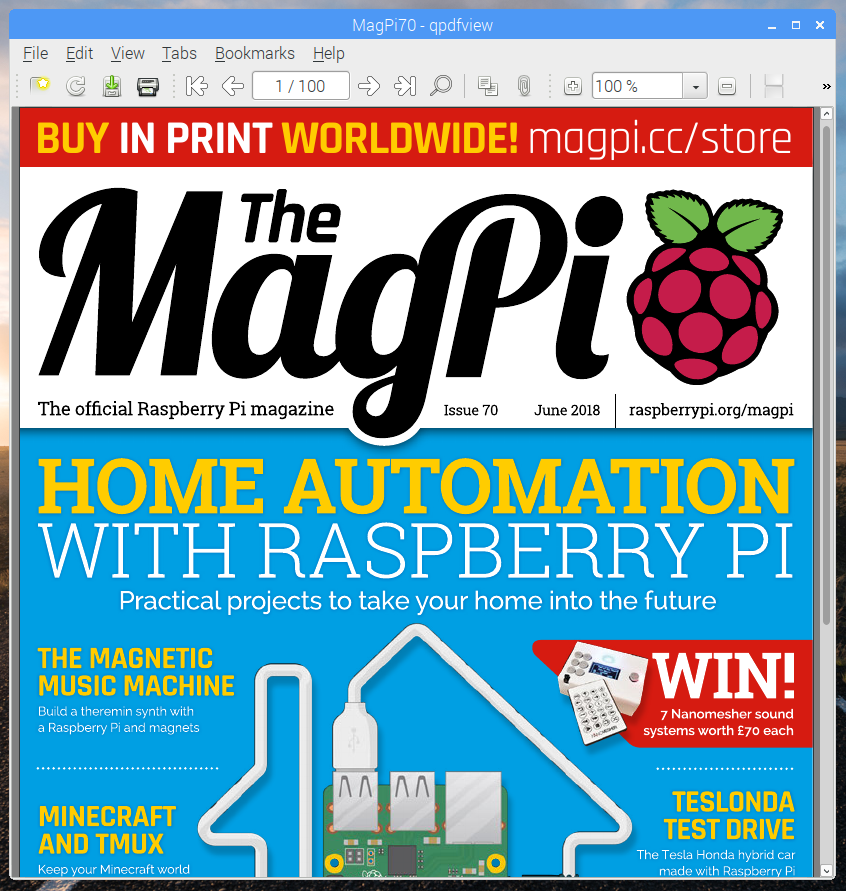
If you want something to read in it, we are now including the latest issue of The MagPi as a PDF file — look in the ‘MagPi’ directory in your home directory ‘pi’.
Other updates
The Chromium browser is now at version 65. We’ve also updated the links to our website in the Help menu, and added a new Getting Started option. This links to some really helpful new pages that walk you through getting your Pi up and running and using some of its key features.
If you have volume up/down buttons on your keyboard, these will now control whatever audio output device is selected, rather than only controlling the internal audio hardware. The resolution has also been increased: each button push increases or decreases the volume by 5% rather than 10%.
If you are using the network icon to reconnect to a wireless network, the passcode for the network will be shown in the connection dialog, so you won’t have to type it in again.
In Raspberry Pi Configuration, you can now enable and disable the serial port console independently of the serial port hardware.
The keyboard layout setting dialogue now makes settings that should be correct both in the desktop and also when the Pi is booted to console.
There are various other small bug fixes and tweaks to appearance and behaviour, but they’re mostly only the sort of things you’d spot if you’re a slightly obsessive user interface developer…
How do I get it?
The new image is available for download from the usual place: our Downloads page. We’ve also updated the x86 image with most of the changes, and that’s up on the page as well.
To update an existing image, use the usual terminal command:
sudo apt-get update sudo apt-get dist-upgrade
Here’s a quick video run-through of the process:
Updating Raspbian on your Raspberry Pi || Raspberry Pi Foundation
How to update to the latest version of Raspbian on your Raspberry Pi.
To install the new PDF viewer (and remove the old one):
sudo apt-get install qpdfview sudo apt-get purge xpdf
To install the new Recommended Software program:
sudo apt-get install rp-prefapps
Finally, to install the setup wizard (which really isn’t necessary on an existing image, but just in case you are curious…):
sudo apt-get install piwiz
We hope you like the changes — as ever, all feedback is welcome, so please leave a comment below!
Website: LINK
