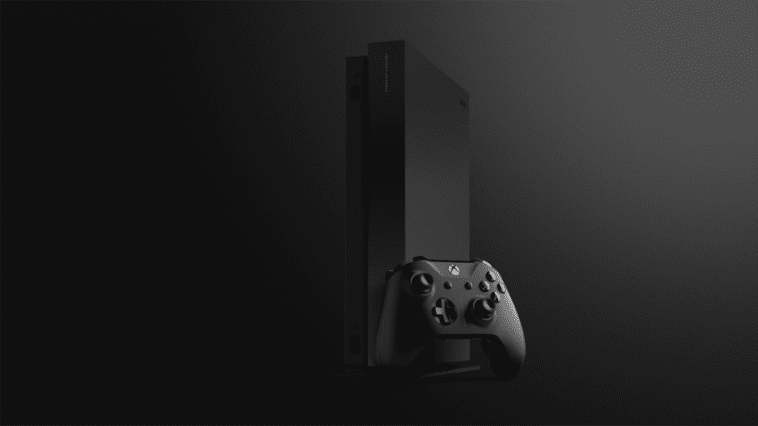The Xbox One X is launching next week, ushering in a brand-new era of 4K console gaming. In the video above, Major Nelson shares several great new features that you can take advantage of right now to help you get up and running as quickly as possible with the games, content, and settings you want on Xbox One X. We’re here to break each of those features down.
Pre-downloading 4K assets
You can pre-download 4K assets for many Xbox One X Enhanced games ahead of launch. After-all, on November 7 you’re going to want to soak in the Xbox One X Enhanced glory with zero delay.
Simply go to Settings, then System, and finally choose Backup and transfer.
You’ll see an option for Download 4K game content right here. Simply tap A to check the box. You can also go to Settings, System, then Updates and check the box for Keep my games and apps up to date. That way the 4K content will download on its own as it becomes available.
Backing Up Your Settings
Head back up to the Backup and Transfer settings. Here you’ll see Back Up My Settings. This will allow you to transfer your account and key system settings, such as notification preferences, over to your new Xbox One X. If you enable this feature, your settings will be copied to a hard drive. Simply have that hard drive connected when you fire up your Xbox One X for the first time and you’ll be able to import your settings.
Transferring Using Network Transfer
Also under Backup and transfer is the network transfer option. This feature allows you to copy games and apps from your current console to your new console using your home network. You’ll just need to be sure both consoles are connected to the network. And don’t worry, because the feature uses your local area network, it won’t use any of your internet bandwidth.
Transferring with an External Hard Drive
If you have a supported external hard drive, though, we recommend that you use that to transfer games over to your Xbox One X. After all, if they’re on a hard drive, you can just plug it in and away you go to far off lands of Xbox One X Enhanced splendor—no waiting required.
Luckily, the team has enabled bulk transfer across storage devices. Simply go to Settings, System, and then choose Storage. From here, you can choose which drive you want to manage. In this case, we’ll choose the Internal drive. From here, you can manually select what you want to move or copy, or even better, you can choose Select all.
Once you’ve selected the games and apps you want to manage, you can choose to Copy or Move them to the supported external drive of your choice.
By using these great features, you can help ensure the quickest possible path to enjoying Xbox One X with the games, apps, and settings you want.
Finding Your Xbox One X Enhanced Games
Once you’re up and running, you’re going to want to know which games are already Xbox One X Enhanced! You can always go to xbox.com/enhanced for an official look at which games have shipped their Xbox One X Enhanced update.
On your console, you can use the Xbox One X Enhanced filter under My Games & Apps to see which games have an update. Again, be sure to enable automatic updates in Settings, System, and then Updates. That way you don’t have to manually download updates when they’re available.
If prefer not to use automatic updates, you can always check the Updates section of My Games & Apps to see which games have an update available.
Of course, you can always check that your game is running the latest version by simply launching it. If it launches, you have the latest version—it’s as simple as that!
See the rest of the story on Xbox Wire
Related:
Xbox One X: Explaining 4K, HDR, Supersampling and More
Disneyland Adventures Q&A
Score Big with New NFL Customization Options for Xbox Design Lab

Website: LINK