Hey everyone, we got the PicoPix Beamer from Philips Picopix last week as a review item. We are very impressed by the way so tinny and so big Screen!
So here’s the Tutorial for the Philips PicoPix PPX 3614 (Android 2.3.1) to install the XBMC Media Center onto the device. (so you got a small workaround for apps like spotimc or other xbmc apps)
The Pico Pix Beamer comes with an installed APK Installer, and also Preinstalled Apps like YouTube and more.
You need to find the Autostart APK and XBMC Frodo for first.
Mirrors: http://ftp.heanet.ie/mirrors/xbmc/releases/android/arm/old/
http://www.filewatcher.com/m/xbmc-12.1-Frodo-armeabi-v7a.apk.47407237-0.html
To Install:
- Unzip the downloaded XBMC APK , do the same with the Autostart APK
- Copy the XBMC APK and Autostart APK to your SD card or USB Stick
- Open it with the preinstalled APK Installer on the Pico Pix Beamer Device.
- Install (maybe you need to switch on untrusted sources for installation)
After Installation, Start Autostart!
You gonna see a screen similar to the above, put Autostart ON like above, and choose XBMC from the aplications tab (you can use your Remote Control, or the Wifi App from Appstore or Goole PlayStore)
Once you restart your PicPix PPX3614 now, it should start right into XBMC and you are good to go with a new Media Center, for Free 🙂
We have many other Tutorials on how to setup XBMC on your needs:
http://www.blogdot.tv/2012/10/04/raspberry-pi-sweet-35-diy-media-center/
We hope you enjoyed our Tutorial, thanks for the Reading.


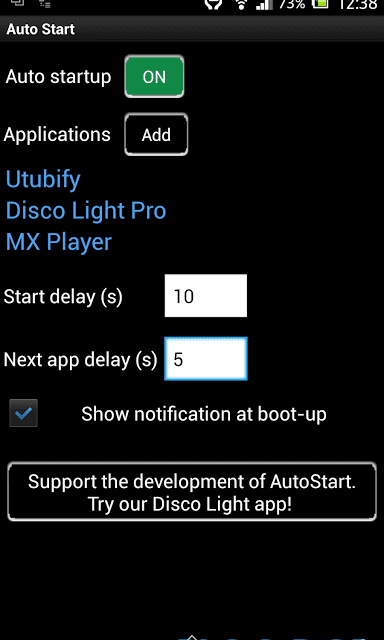
Schreibe einen Kommentar
Du musst angemeldet sein, um einen Kommentar abzugeben.