8BitDos latest offering (£79/$100) bucks this trend. A pair of beautiful wireless mechanical keyboards with colour schemes based on the original NES and Famicom, the most noticeable thing about them is an included pair of gigantic ‘super buttons’, arcade-esque add-ons that plug into the keyboard and can be programmed to run certain keys or macros.
Playing with power
If you’ve used any 8BitDo input device before, you’ll know that you can press a specific macro button to assign a keypress manually to these buttons, along with very conspicuous A and B buttons next to the space bar. In our mind, the intended use of this is either shortcuts on the desktop, or to assign custom keys for a more accurate experience on some retro games via RetroPie. Unlike other controllers and keyboards, you can’t set up these extra super buttons inside RetroPie but it will recognise the inputs you’ve set to it from using the macro button, or via a custom ‘profile’ that’s set up on another machine.
The customisation software, called 8BitDo Ultimate Software V2 is very powerful, allowing you to not only assign keys and/or macros to the super buttons, but also completely remap the keyboard as well – including adding special navigation or media control functions, which is very fancy. Creating macros is very deep as well, allowing you to pull off long combos with custom delay between button presses too. It’s an astounding amount of customisation, although unfortunately the software is only available on Windows PCs right now. Still, you can turn the customisation on and off with a simple press of the keyboards profile button, so once you have set it up on a PC you don’t need to remain connected to it.
Hook it up
The connection options are great – as well as a classic wired connection via the USB-C charging port, you can connect via Bluetooth or a 2.4GHz RF stick stored away on the underside. We found initially connecting the keyboard via Bluetooth had some issues, but once connected it worked just fine. The 2.4GHz stick worked right away and is currently out preferred way to use it. There’s a satisfying clunky switch that goes between the different radio types which perfectly complements the comfy and clicky keys on the keyboard. We had no lag on any games we played on RetroPie, and the super buttons were very fun to smash for that.
The switches and keys are standard PCB/PBT types so you can swap them out if you have preferred keys or want a quieter type (we have been banned from using them at Pi Towers due to the noise, oops).
There is currently only a US layout, and despite the Japanese symbols on the Famicom version, it’s missing one or two keys to be a full Japanese keyboard. It is just an aesthetic choice though, and the design of the keys and labelling elsewhere is authentic and very pretty.
Verdict
9/10
A very good retro keyboard for retro gaming, although you can’t unlock its full features with just a Raspberry Pi.
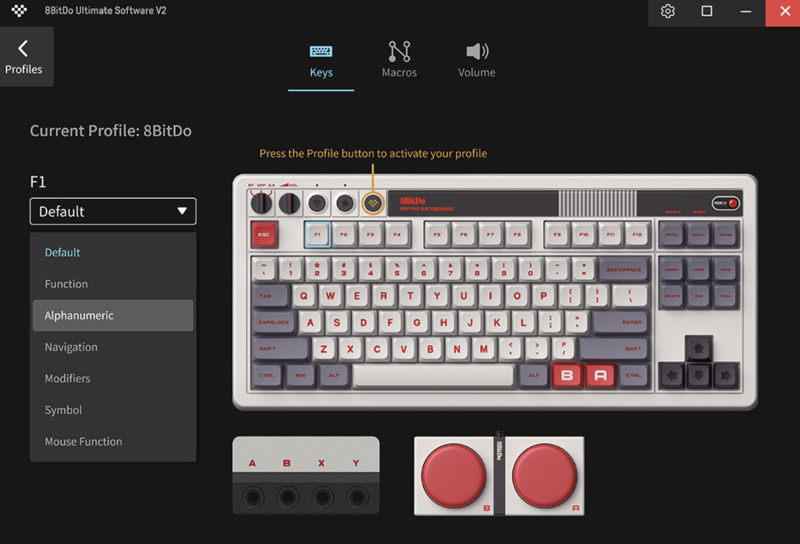
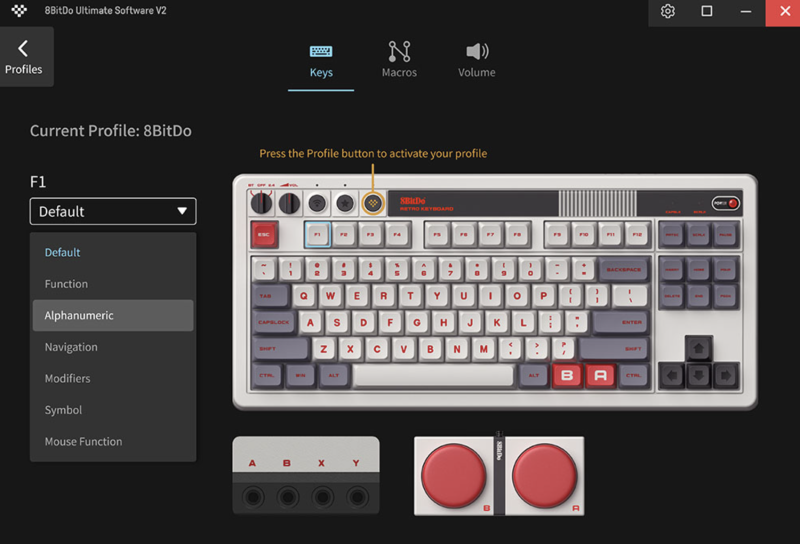

Schreibe einen Kommentar
Du musst angemeldet sein, um einen Kommentar abzugeben.