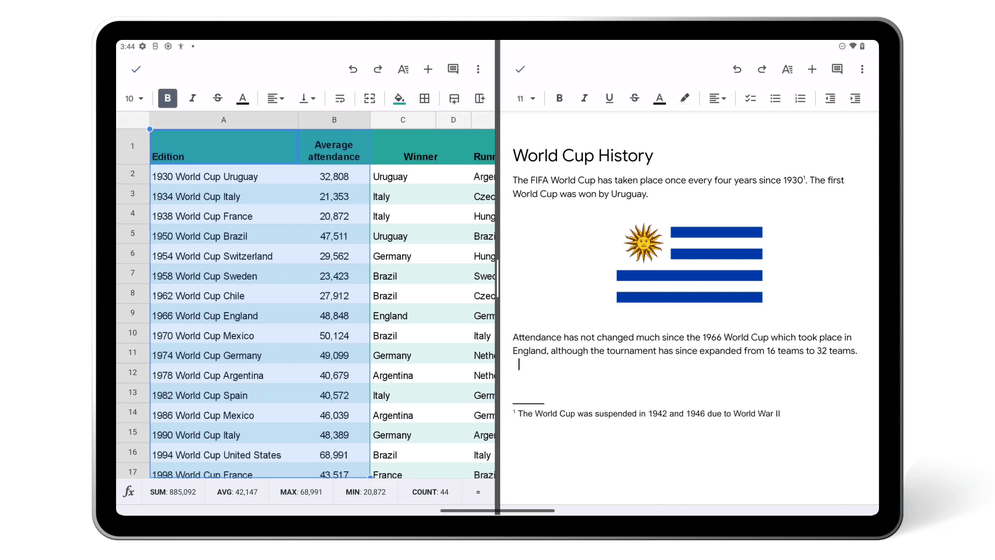After a long day, I love to lounge on the couch, tablet in hand, checking my emails and adding to my to-do lists while watching TV. It’s a great way to stay productive and get things done — and it’s about to get even easier to use your tablet to stay up to date.
Earlier this year Android introduced 12L, a software update to make devices with bigger screens, like tablets, easier to use. At I/O, we shared plans to update more than 20 Google apps on tablets to take full advantage of the extra space on those bigger screens.
To get started, today we are making Google Workspace apps even better on Android’s larger screens with updates to Google Drive, Docs, Sheets, Slides and Keep.
Drag and drop files for better productivity
One of the best features to get things done on tablets is multitasking across two windows at once. So we’ve built out new ways to use Google Workspace apps when you have two screens open on your large-screen device.
You can now easily drag text or images from apps, such as Chrome or Sheets, and drop that content right into an existing document or spreadsheet cell.
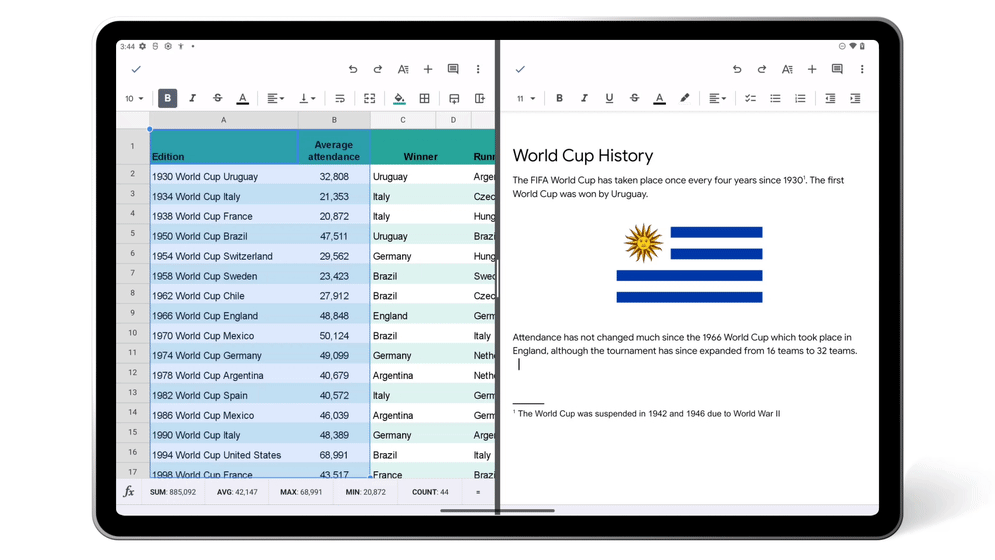
In Google Drive, quickly upload files by dragging and dropping them into the app. You can also add links to Drive files by dragging the file into an open app, like Gmail or Keep.
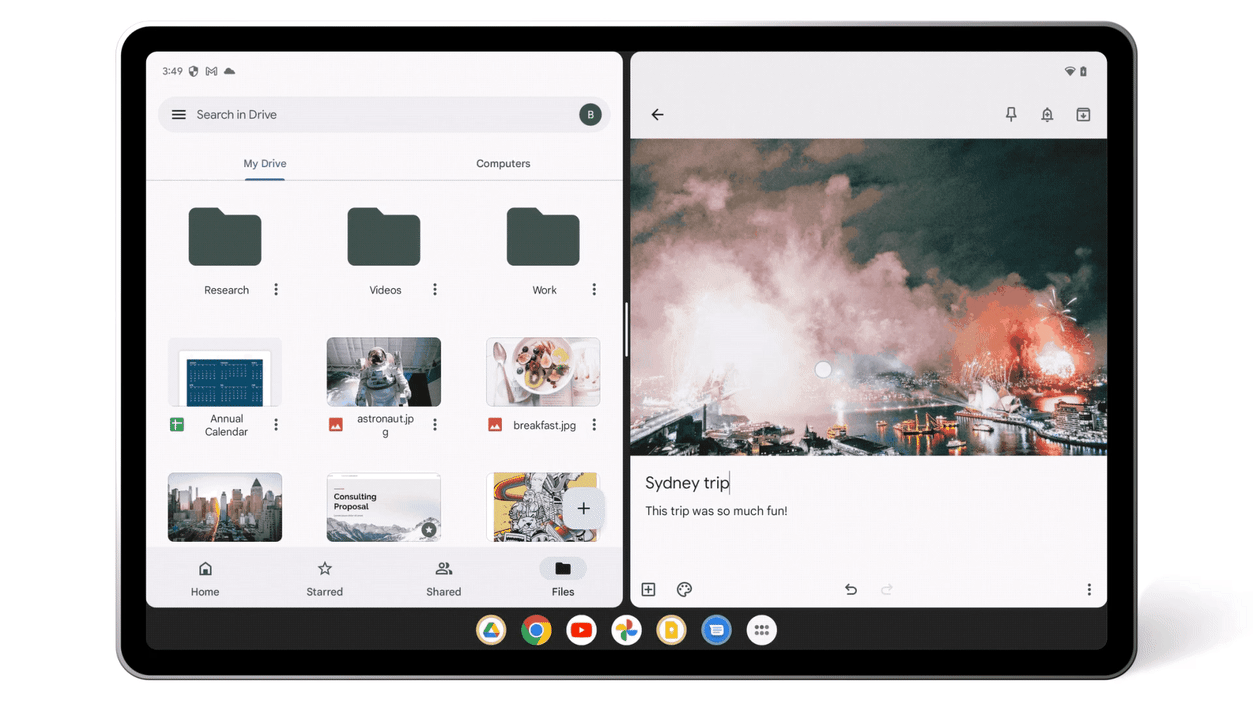
And in Keep, you can effortlessly insert images saved in your Keep notes into other apps by dragging them out from the image carousel.
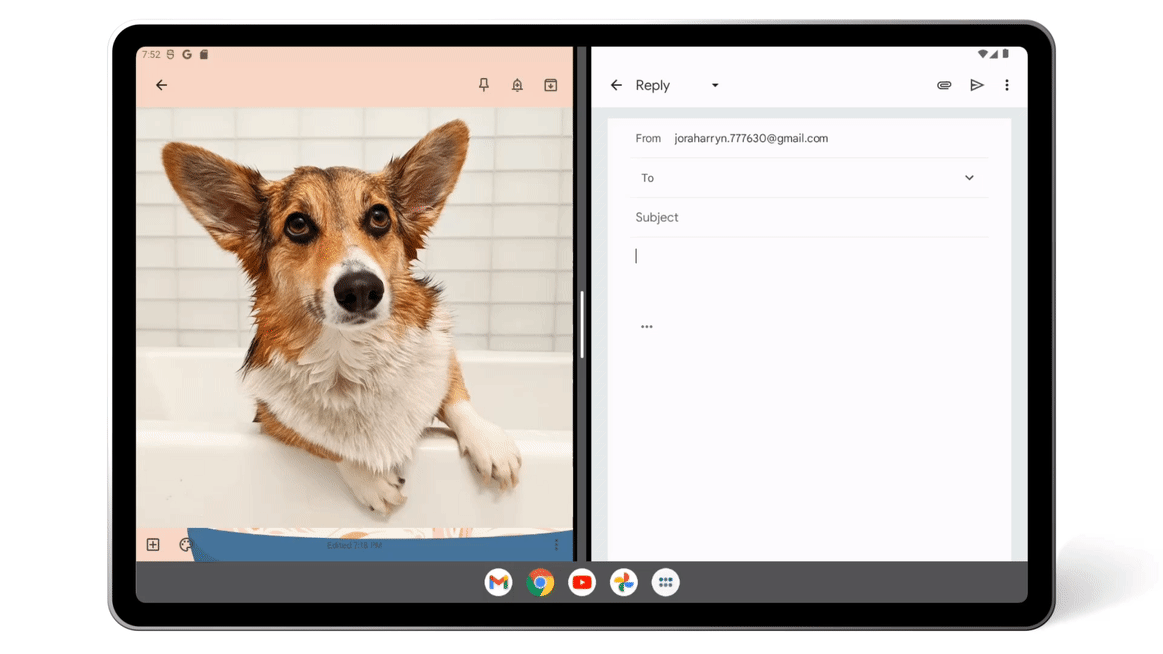
Open Drive side by side to see more information
In Drive, sometimes you need to drill down into folders to see the file you need. To get better insights into your Drive files, you can now open two Drive windows side-by-side. Simply select the three-dot menu on any Drive file and tap on the „Open in new window“ option. This helps you get the information you need without losing your current view or needing to hit the back button multiple times.
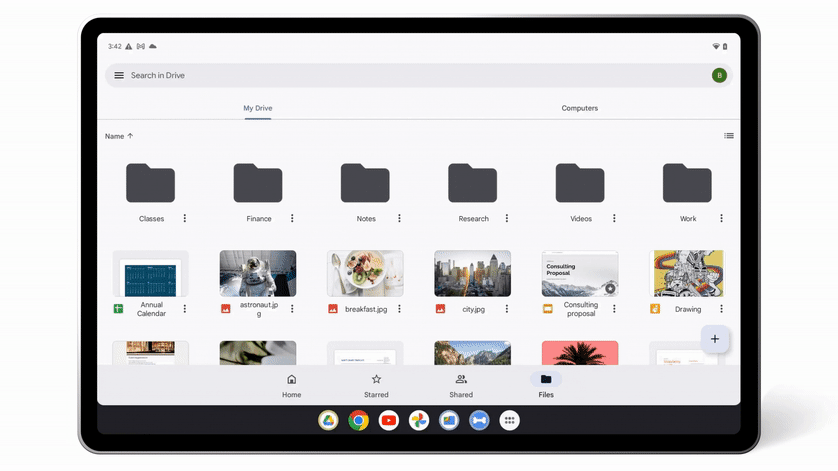
Save time by using keyboard shortcuts
Tablets are often connected to keyboards and used as an alternative to laptops. If you are using an attached keyboard to help type, you can now use simple and familiar keyboard shortcuts, such as select, cut, copy, paste, undo and redo, to quickly navigate around Drive, Docs and Slides, without needing to slow down and take your hands off the keys.
These updates will roll out to Android’s large screens with Google Workspace and personal Google Accounts over the next few weeks. And stay tuned for more updates as we continue to add new features for Google apps on Android’s larger screens.
Introducing new features for Google Workspace apps on Android’s larger screens.
Website: LINK